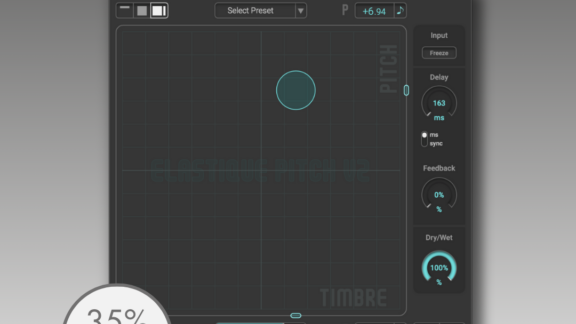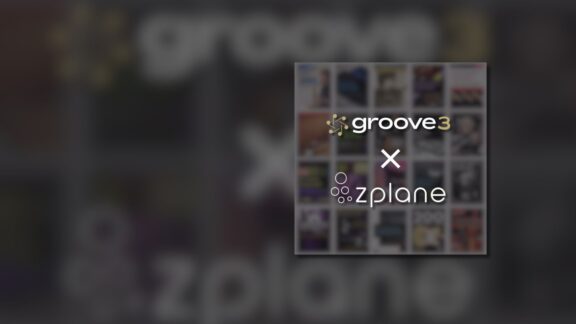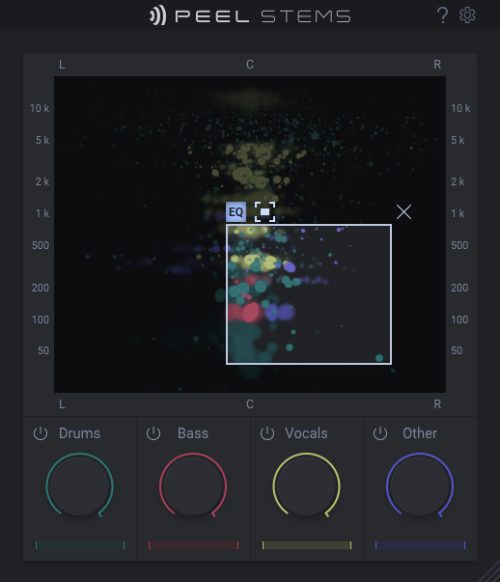
PEEL STEMS

Real-time stem separation plugin for your DAW
Isolate instruments or vocals – and remix, rebalance or remove stems in already mixed audio. All in real-time. All directly inside your DAW, right on the track you are working on.
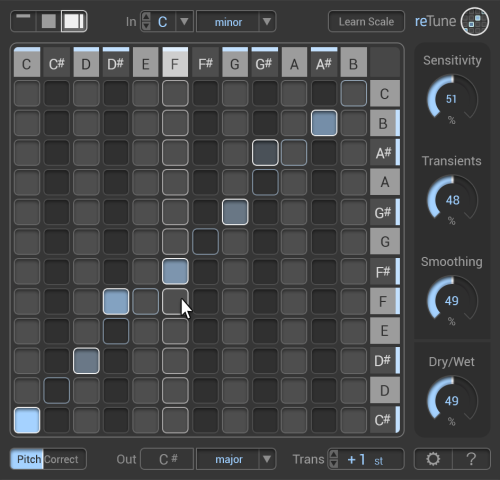
RETUNE

Real-time polyphonic key, scale and pitch correction
Correct or manipulate the pitch of any audio material. Gently nudge an out of tune instrument or abruptly change the key of an entire song. reTune is a pitch manipulation powerhouse using zplane’s TONART V2 pitch detection technology.
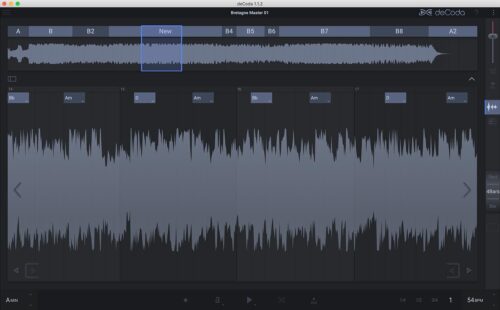
DECODA

Learn any song with DECODA, the song deconstruction tool
Import audio files and deCoda will help you learn the songs faster than ever. deCoda will tell you the key, tempo and chords and also point out sections like verse and chorus and much more Dive deeper with deCoda’s easy-to-use tools to help you really perfect playing a song.
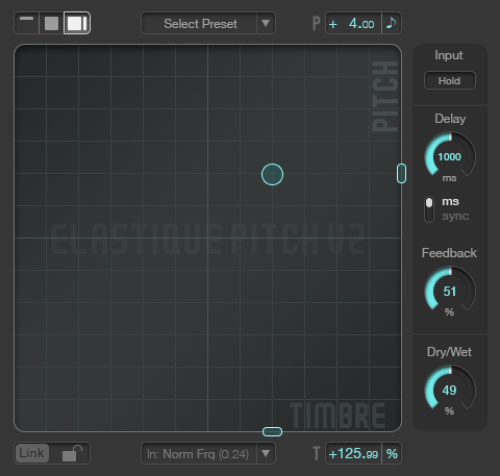
ELASTIQUE PITCH V2

Real-time & ultra-transparent pitch shifting for all platforms
Demanding frame rate conversion jobs or creative sonic exploration–Elastique Pitch V2 delivers crisp, transparent pitch-shifting for any need. Elastique Pitch V2 is a real-time pitch shifting plug-in based on zplane’s industry-leading élastiquePRO-technology found in DAWs like Cubase and Ableton Live