How to Find Out the Key of a Sample – Three Simple Methods
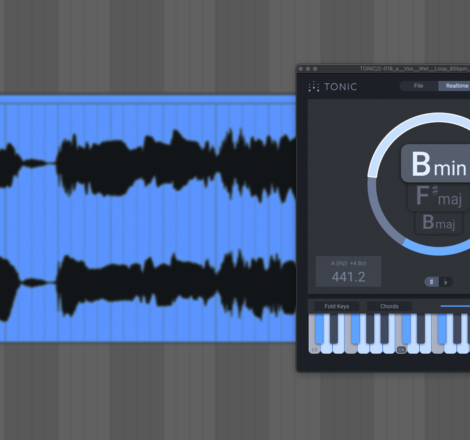
We demonstrate three easy methods of identifying the key of your sample or loop, and how to adjust a sample’s key to match your project
Have you ever loaded what seems to be the perfect sample or loop into a project, only to find it clashes with the other melodic elements in the composition? This can be frustrating, and illustrates why it’s important to find out the key of a sample before deciding whether it will work with your existing composition. In this article, we’ll explain some ways in which you can quickly find out a sample or loop’s key.
How to Find Out the Key of a Sample
Without further ado, let’s dive into some key detection techniques you can add to your music production skillset.
Use a Key Detection Plugin such as zplane TONIC
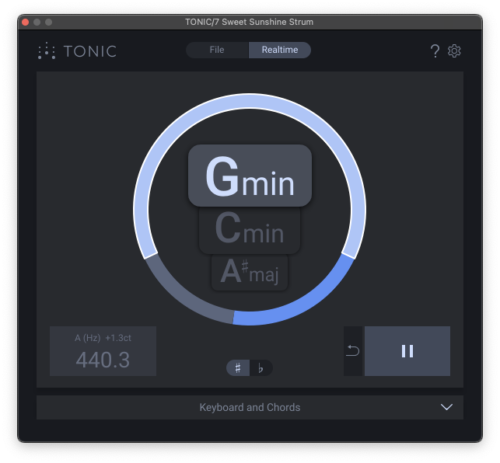
The most foolproof method of detecting the key of a sample is with the use of a specialist sample key analysis plugin, such as TONIC. Using Music Information Retrieval, or MIR, TONIC can quickly and accurately determine the key and scale of your samples and loops.
While TONIC is particularly useful on samples, it’s also useful for discovering the key of your own audio recordings or MIDI patterns if you don’t already know it. You can also use TONIC’s offline key analysis mode to instantly find the key of samples, loops, or even entire songs.
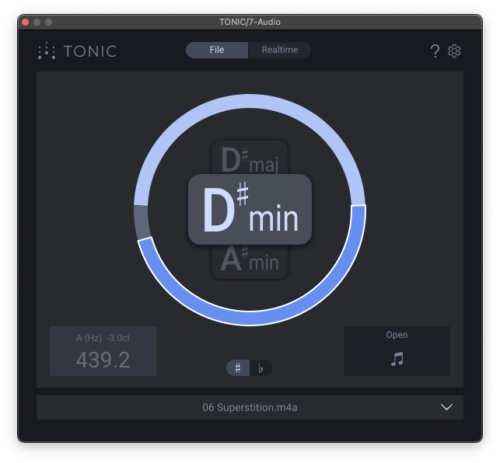
How to Find Out a Sample or Loop’s Key Using TONIC
To activate the video from YouTube, please click on the link. By activating the link, data will be transmitted to YouTube. Further information can be found in our privacy policy.
Thanks to TONIC, finding out the key of a sample or loop couldn’t be easier. Just place an instance of the plugin on the channel that contains your sample, and TONIC will begin audio analysis as soon as it receives an audio signal. The plugin will then display three potential keys in the main view at the top of the plugin interface.
The most probable key is shown at the top, with two alternative keys shown below. The Probability Ring shows which key is most likely to be correct, with the size of the segment corresponding to the probability. The lightest segment denotes the most likely key, while the darkest segment denotes the least likely. You can click on the key or segment to highlight it.
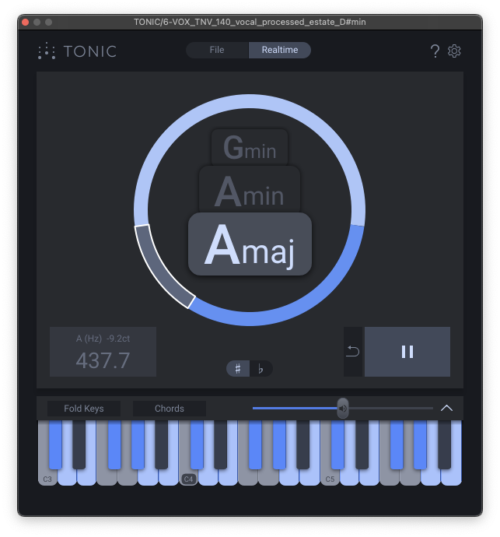
By opening the Keyboards and Chords section at the bottom of TONIC, you can view the selected key’s compatible notes in blue, and clicking on a note plays a tone at that pitch. This is useful for confirming which of the three potential keys is correct, and for establishing the specific notes within a sample. You can also use this function to spark creative inspiration. Any of the highlighted keys will work with your sample, so experimenting with any of these notes can uncover new top lines and counter melodies.
TONIC works particularly well on longer melodic loops and samples, but it can also correctly analyze the key of shorter samples such as synth stabs or tonal drum one-shots. However, samples that contain more different notes have a more certain key, and therefore will result in a more accurate reading from TONIC. If TONIC is unable to successfully determine the key of a particular sample, there are some ways of finding out the key of a sample manually.
Check out what Oliver Schmitt, aka Sounds of Revolution (SOR), thought of TONIC in his article on the best key detection plugins.
Use a Frequency Analyzer to Find the Fundamental Frequency
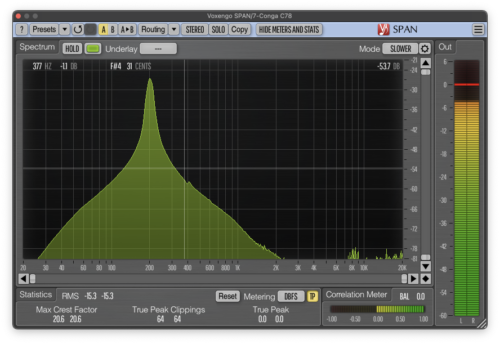
You can use a frequency analyzer to establish the pitch of an especially short tonal sample, such as a tom, rim shot, pluck, or bell sound. Your DAW may already have a native frequency analyzer built-in, or you can use any parametric EQ that has one.
Alternatively, there are several free frequency analyzers available online, such as Voxengo Span or Blue Cat Audio’s FreqAnalyst. In this case, we’re using Ableton Live’s stock Spectrum device to establish the key of a short bell sample.
The sample contains a sharp transient attack portion, as well as a tonal portion. It is this tonal portion that may sound out of key with other melodic elements if not tuned correctly. After placing our frequency analyzer on the channel, it shows us that the lowest predominant frequency spike is just above 1kHz. This is known as the fundamental frequency and helps us to define its musical pitch. When we hover our cursor over this peak, Spectrum tells us that the fundamental frequency of this sample is a D5 note.
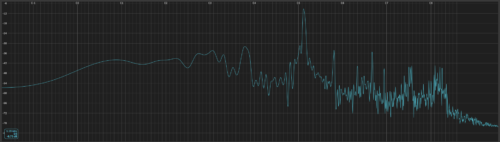
To check this, we’ve layered the bell sample with a sine wave playing the same note, and we can hear that the sample’s pitch corresponds with that of the sine wave. This confirms that the bell sample will work harmonically in projects that use a scale containing a D note. If the scale of your project doesn’t contain the corresponding note, you can transpose the sample to a different key, but more on that in the next section.
Find Out and Correct a Sample’s Scale and Key with zplane RETUNE
To activate the video from YouTube, please click on the link. By activating the link, data will be transmitted to YouTube. Further information can be found in our privacy policy.
Perhaps you’ve already established the key of your sample, or maybe you don’t yet know your sample’s key. In either case, you can use RETUNE to not only find out the key of a sample, but to adjust the sample’s key too. For example, if your project is in the key of D# Minor and you want to use a sample that is in the key of D# Major, this is made possible with RETUNE.
Start by placing RETUNE on the audio track containing the sample, then press the Learn Key at the top right of the plugin interface. Once you hit play, RETUNE will begin to analyze the incoming audio signal. It will then display the suggested key, and you can click the green tick to copy the key and scale to the Input Key and Input Scale menus.
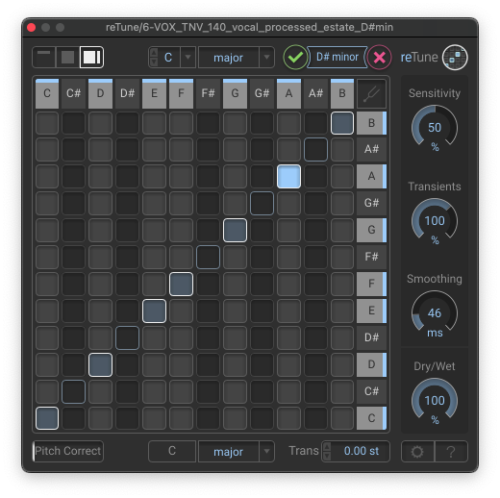
You can then use the Scale drop-down menu at the bottom of the plugin to set the target scale that RETUNE will adjust the audio to. In our case, we simply need to select the Minor scale from the Scale drop-down menu, and RETUNE will automatically adjust the audio according to the new scale.
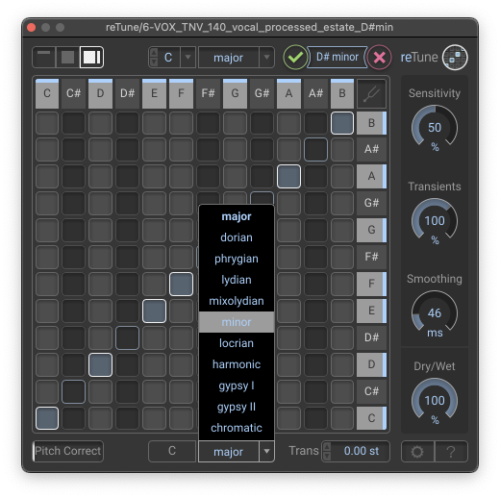
If you need to change the key as well as the scale, you can transpose the sample with the Trans control. As you increase or decrease the Trans value, you will see the target key change in the Output Key display.
What sets RETUNE apart from many other pitch correction plugins is that it works on polyphonic as well as monophonic audio sources. This makes it suitable for correcting the individual notes of a chord within your sample or loop.
To speed up your workflow and enhance your understanding of music theory, head to zplane.de and add TONIC and RETUNE to your plugin folder now.
FAQs
How do you find out the key of a loop in FL Studio?
You can use an intelligent analysis plugin like zplane DECODA or TONIC to find out the key of a loop in FL Studio. Both DECODA and TONIC are compatible with any DAW that supports third-party plugins.
What is the easiest way to find the key of a song?
You can quickly find out the key of a song by loading it into the zplane DECODA standalone app, or by using zplane TONIC’s Offline Analysis mode. As well as scale and key, DECODA can also analyze a song’s chords, as well as its tempo.
Is there an app for identifying the key of a song or sample?
DECODA by zplane is a standalone audio analysis application that can quickly detect the key of a song or sample. It can also analyze its tempo, structure and chord progression.
