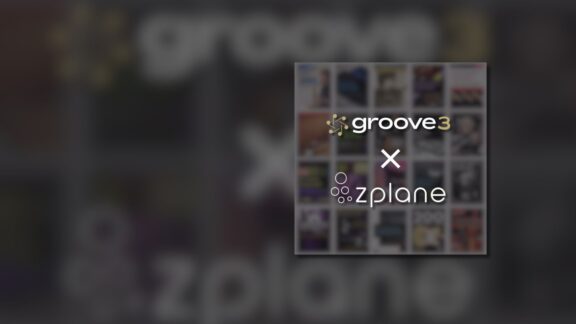DECODA

Learn any song with DECODA, the song deconstruction tool
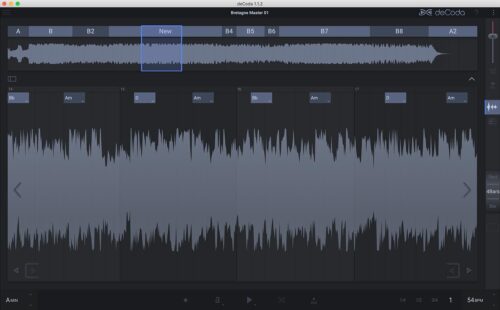
Key Features
Quickly Find the Key, Tempo and Chords of any Song
With zplane's advanced analysis algorithms
Learn to Play Songs in Parts
Thanks to flexible looping options
Automatic Song Structure Detection
To quickly identify intro, verse, chorus etc.
Transpose Parts or the Entire Track
Hear any song in key that suits you better
Change Tempo Without Changing the Pitch
Thanks to zplane's industry leading élastique algorithm
Use the Focus EQ to Isolate Individual Sounds
Hone in on frequency and stereo information
View the Parts of the Song on a Piano Roll Display
Export MIDI Parts From Song Audio
For use in your own DAW
Supports Multiple Audio File Formats
Including WAV, AIFF, MP3, WMA, FLAC and OGG
Runs as a Standalone Application
On both Mac and Windows devices
Native Compatibility with Apple M1 Processors
Videos
DECODA News
Technical Specifications
-
Audio Formats:
- - WAV, AIFF, MP3, WMA, FLAC, OGG
- Min. System CPU: 2GHz
- Supported Plugin Formats: VST2, VST3, AU (MacOS Only)
-
Supported Operating Systems:
- - Windows 10 & 11 | 64bit
- - macOS 13 or later | 64bit Intel & Silicon
FAQs
DECODA General Operation
The spectral view in piano roll seems to change when zooming. Why?
When zooming closer than 8 bars deCoda will do higher resolution spectrogram calculations and also try to guess the real notes – displayed in blue color. Furthermore the Focus selection will affect the spectrogram display then.
Can I adjust parts?
Yes, open the project side bar on the left and select the Parts tab. Now, set your loop in Loopview to the boundaries of the part you want to create, and hit the ‘Create new part’ button.
How can I leave the settings?
Click the burger menu and switch to any other page you want to go to.
When I try to drag the boundaries of the selection in the overview, it doesn't move or jumps in big steps. What's wrong?
DECODA does all adjustments in steps. To have more granular control in the overview, adjust the step size in the step size dial right of the Loopview.